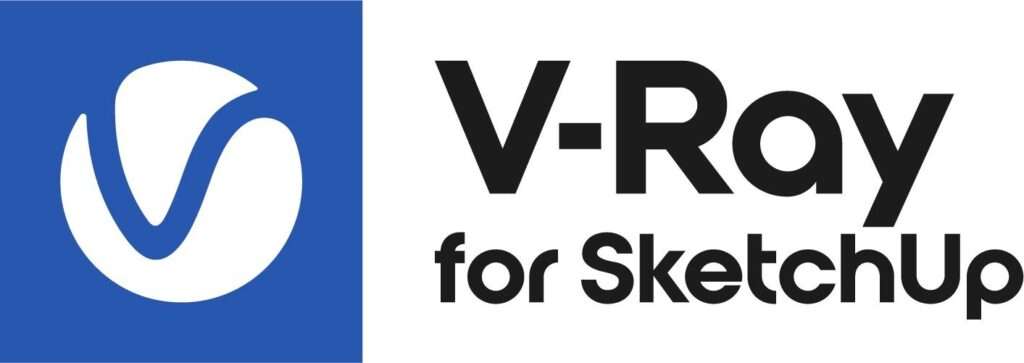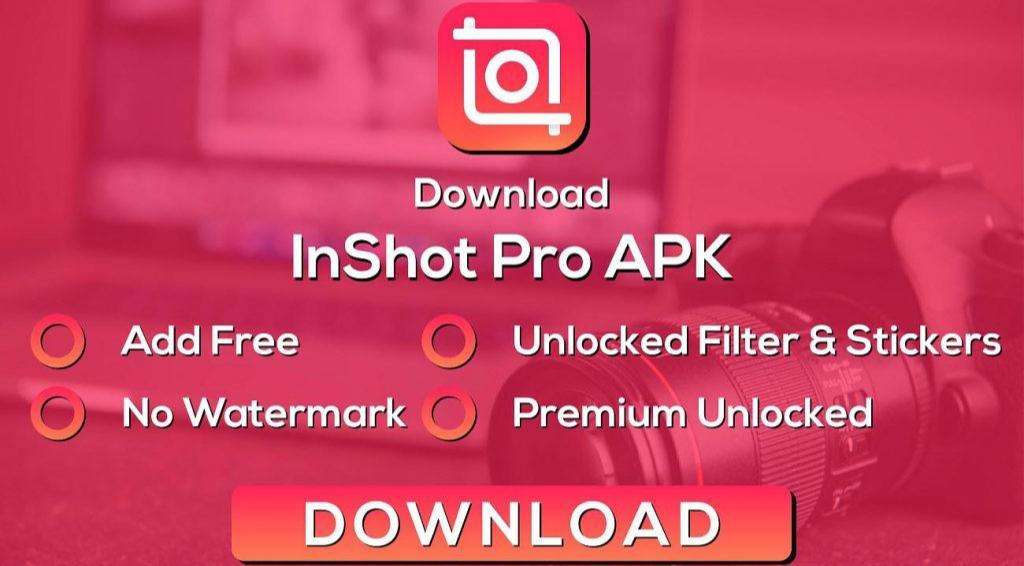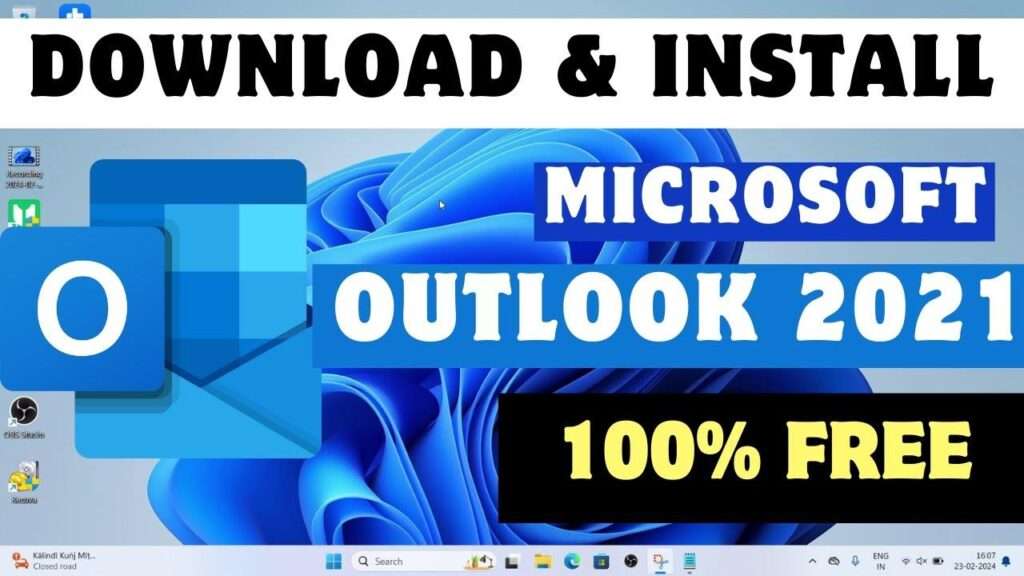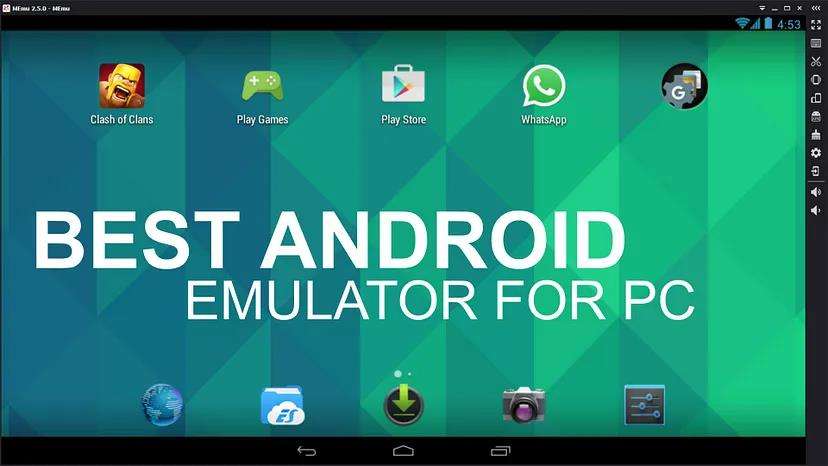
Have you ever wanted to run your favourite Android apps on your computer? Maybe you want to play a mobile game on a bigger screen, or test out an app before installing it on your phone, or access an app that is not available for your PC.
Whatever the reason, you can use an Android emulator to run any app on your PC.
An Android emulator is a software program that mimics the Android operating system on your computer.
It creates a virtual environment that lets you run Android apps as if you were using an Android device.
You can use your mouse and keyboard to interact with the apps, or even connect a game controller or a webcam.
Top 10 Android Emulators for 2024.
There are many Android emulators available for Windows, Mac, and Linux. Some of the most popular ones are:
1. BlueStacks:
Bluestacks is One of the oldest and most widely used Android emulators.
It has a simple interface and supports a large number of apps and games. It also has features like cloud sync, app center, and Google Play integration.

2. NoxPlayer:
NoxPlayer Another popular Android emulator that focuses on gaming performance.
It has a customizable interface and supports keyboard mapping, gamepad support, and screen recording.
It also has features like root access, multi-instance, and macro recorder.
DOWNLOAD HERE
3. LDPlayer:
A newer Android emulator that claims to be faster and smoother than other emulators.
It has a user-friendly interface and supports a wide range of apps and games. It also has features like multi-instance, keyboard mapping, and game optimization.
DOWNLOAD HERE
4. Android Studio Emulator:
The official Android emulator for app developers.
It comes with Android Studio, which is the integrated development environment (IDE) for Android app development.
It allows developers to create and test their apps on various virtual devices with different Android versions and hardware features.
DOWNLOAD HERE
4. GameLoop:
A gaming-oriented Android emulator that is the official Android emulator for PUBG Mobile, Call of Duty Mobile.
It has a responsive interface and supports a large number of mobile games. It also has features like parallel testing, automation, debugging, and reporting.
DOWNLOAD HERE
5. MeMU Play:
A versatile Android emulator that can run on both Intel and AMD processors. It has a clean interface and supports both Android games and apps.
It also has features like keyboard mapping, multi-instance, and GPS simulation.
DOWNLOAD HERE
6. MuMu Player:
A lightweight Android emulator that is compatible with most Android games and apps.
It has a minimalist interface and supports keyboard and mouse controls. It also has features like multi-window, screen capture, and file sharing.
DOWNLOAD HERE
7. Android Studio Emulator:
The official Android emulator for app developers. It comes with Android Studio, which is the integrated development environment (IDE) for Android app development.
It allows developers to create and test their apps on various virtual devices with different Android versions and hardware features.
DOWNLOAD HERE
8. PrimeOS:
An operating system that is based on Android and can be installed on a PC as a dual-boot option.
It has a desktop-like interface and supports both Android and Windows apps. It also has features like keyboard and mouse support, multi-window, and taskbar.
DOWNLOAD HERE
9. Bliss OS:
Another operating system that is based on Android and can be installed on a PC as a dual-boot option or a virtual machine.
It has a customizable interface and supports a variety of Android apps and games. It also has features like root access, multi-boot, and OTA updates.
DOWNLOAD HERE
10. Windows 11:
The latest version of Windows that has native support for Android apps. It allows users to download and run Android apps from the Amazon Appstore or other sources.
It also has features like live testing, screenshot testing, video recording, and integration with popular tools.
Steps for Installing and Using Android emulators
To use an Android emulator, you need to follow these steps:
1. Download and install the emulator of your choice from the links above or from here in our website.
2. Launch the emulator and sign in with your Google account. This will allow you to access the Google Play Store and download apps.
3. Search for the app you want to run on the emulator and install it. Alternatively, you can also drag and drop an APK file of the app to the emulator window to install it.
4. Open the app and enjoy using it on your PC.
Drawbacks and risks that of Using Android emulators
Using an Android emulator can be a fun and convenient way to run any app on your PC. However, there are some drawbacks and risks that you should be aware of. For example:
- Android emulators can consume a lot of CPU and RAM resources, which can affect your PC’s performance and battery life.
- Android emulators can expose your PC to malware and viruses, especially if you download apps from untrusted sources or enable root access.
- Android emulators can violate the terms of service of some apps and games, which can result in bans or legal actions.
Therefore, you should use Android emulators with caution and at your own risk. Always download emulators and apps from reputable sources, scan them for malware, and avoid using them for sensitive or illegal activities.
Conclusion
An Android emulator is a powerful tool that can let you run any app on your PC. Whether you want to play a game, test an app, or access an app that is not available for your PC, you can use an Android emulator to do it.
However, you should also be careful of the potential drawbacks and risks that come with using an Android emulator.
We hope this article has helped you understand what an Android emulator is and how to use it. If you have any questions or suggestions, please leave a comment below.
RELATED ARTICLES
- How to Download BlueStacks App Player for Free and Enjoy Android Apps on Your PC
- How to Download and Use BlueStacks on Mac: The Ultimate Guide to Enjoy Android Games on Your MacBook
- The Ultimate Guide to Android Emulators: What They Are, Why You Need Them, and Which Ones to Choose
- InShot Pro Mod Apk iOS Free Download – 100% Free & Premium features Unlocked
- How to Download and Install InShot Pro Apk For Pc in 5 Easy Steps
- How to Get Inshot Pro Mod Apk Latest Version Free Download and Unlock All Features
RELATED APPLICATIONS