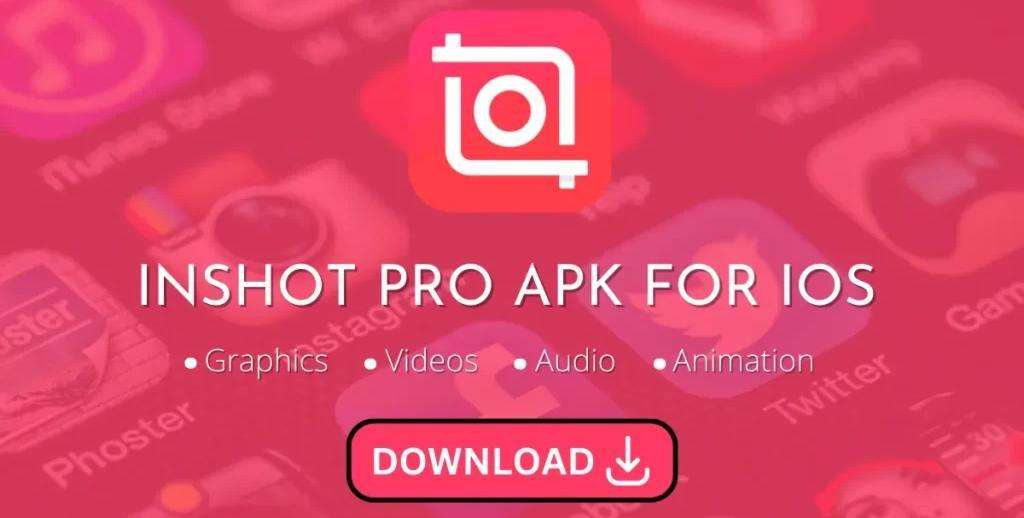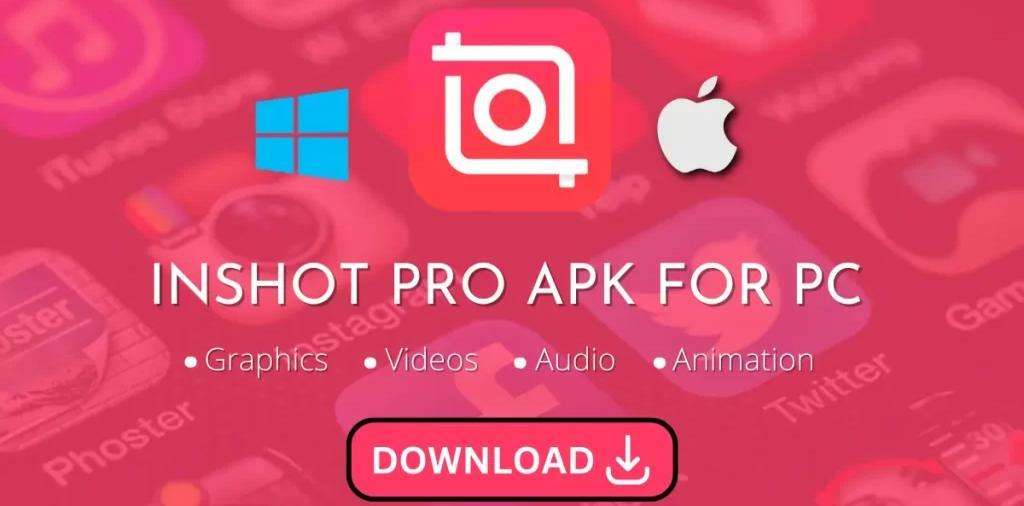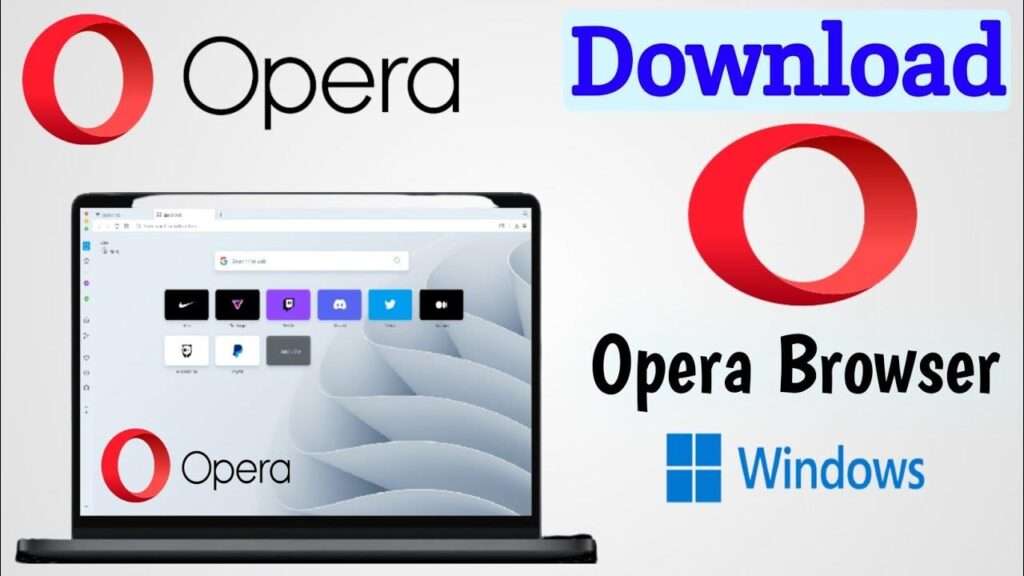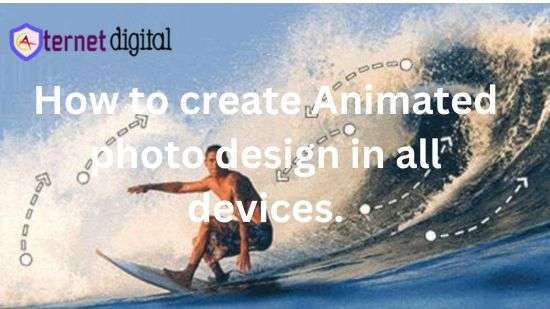Android devices rule the mobile world with over 70% market share. They come in various shapes, sizes, and specs, making Android app development and testing a complex but vital job.
That’s why you need Android emulators online.

guide will show you everything about Android emulators: why they matter, what they do, which ones to use, and how to use them well.
What are Android Emulators
Android emulators are software programs that mimic the Android operating system on your computer. They let you run Android apps and games on your PC as if you were using an Android device.
You can use Android emulators for various purposes, such as gaming, development, testing, or preservation.
Features of Android Emulator
Some of the features of Android emulators are:
1. Device Simulation: Android emulators replicate the features and characteristics of real Android devices, including Android version OS, screen size, resolution, and hardware features.
2. High Fidelity: Android emulators provide almost all the capabilities of a real Android device.
You can simulate incoming phone calls and text messages, specify the location of the device, simulate different network speeds, simulate rotation and other hardware sensors, access the Google Play Store, and much more.
3. Speed: Testing your app on the emulator is in some ways faster and easier than doing so on a physical device. For example, you can transfer data faster to the emulator than to a device connected over USB.
4. Flexibility: Android emulators offer a range of configurations and settings that allow you to customize your virtual device according to your needs.
You can create multiple Android Virtual Devices (AVDs) with different specifications and switch between them easily.
5. Debugging: Android emulators provide various tools and features that help you debug and troubleshoot your app.
You can use the Android Studio IDE, logcat, DDMS, breakpoints, and other tools to monitor and inspect your app’s behaviour and performance on the emulator.
6. App installation: Developers can install Android apps (APK files) on emulators like on a physical device. This allows easy testing of apps in a controlled environment.
How does the Android Emulator Work?
There are two main components of an Android emulator:
The Android Virtual Device (AVD) and the Quick Emulator (QEMU).
1. The Android Virtual Device (AVD)
The AVD is a configuration file that defines the characteristics and features of the virtual device, such as the Android version, the screen size, the memory, the hardware sensors, and so on.
2. Quick Emulator (QEMU).
The QEMU is a program that emulates the CPU and the hardware of the virtual device, and runs the Android system image on it.
Depending on the CPU architecture of the host and the guest devices, the QEMU can either use hardware-assisted virtualization or binary translation to run the Android system image.
Hardware-assisted virtualization is faster and more efficient, as it uses a hypervisor to run the guest device directly on the host CPU, without translating the instructions.
Binary translation is slower and more complex, as it translates the instructions of the guest device to match those of the host device.

These key components work together to provide a controlled, efficient, isolated virtual Android environment on a host computer.
Examples of Android emulators
BlueStacks:
BlueStacks is One of the oldest and most widely used Android emulators. It has a simple interface and supports a large number of apps and games.
It also has features like cloud sync, app center, and Google Play integration. You can download it from here.

NoxPlayer:
Another popular Android emulator that focuses on gaming performance. It has a customizable interface and supports keyboard mapping, gamepad support, and screen recording.
It also has features like root access, multi-instance, and macro recorder. You can download it from here.
LDPlayer:
A newer Android emulator that claims to be faster and smoother than other emulators. It has a user-friendly interface and supports a wide range of apps and games.
It also has features like multi-instance, keyboard mapping, and game optimization. You can download it from here.
These are just a few examples of Android Emulators. There are more and you can see the complete list here. How to use the Top 10 Android emulators
NOTE: Apart from Android emulators, There are other environments that you can Run Android Apps they include; Android Studio Emulator and Cloud Emulator.
1. Android Studio Emulator
An Android Studio Emulator is a software program that simulates an Android device on your computer.
It allows you to run and test your Android apps on different devices and Android versions without needing a physical device.
You can use the Android Studio Emulator for development, debugging, and performance optimization of your apps.
The Android Studio Emulator is included when you install Android Studio, which is the official integrated development environment (IDE) for Android app development.
Hardware requirements for running the Android Studio Emulator
To use the emulator, you need to have the following hardware requirements.
- 16 GB RAM or more
- 64-bit Windows, macOS, Linux, or ChromeOS operating system
- 16 GB disk space or more
- A CPU that supports hardware-assisted virtualization or binary translation
- A GPU that supports OpenGL ES 2.0 or higher.
If you don’t have these hardware requirements, the emulator might run slowly or not at all. In that case, you can try testing your app on a physical device instead.
2. Cloud Emulators
What are Cloud Emulator Solutions and How do they work?
Cloud emulator solutions, also known as cloud-based emulators or device clouds, provide developers and testers with remote access to a wide range of real-world mobile devices and emulated environments over the Internet.
They work by hosting and managing the devices and emulators on a cloud platform, and allowing users to connect to them via a web browser or an API.
Users can then run and test their Android apps on different devices and emulators without installing or maintaining them locally.
Some of the benefits of cloud emulator solutions are:
- They offer a larger and more diverse device and emulator coverage than local emulators, enabling users to test their apps on various Android versions, screen sizes, resolutions, and hardware features.
- They save time and resources by eliminating the need to download, install, configure, and update the emulators and the apps on the local machines12.
- They enable faster and more reliable testing by providing high-performance and scalable cloud infrastructure, as well as features like parallel testing, automation, debugging, and reporting.
- They facilitate collaboration and feedback by allowing users to share their device and emulator sessions with other team members or stakeholders, and to record and replay their testing activities.
One of the examples of cloud emulator solutions is LambdaTest, which offers a cloud-based Android emulator online that lets users run and test their Android apps on various Android devices and emulators.
Users can access the emulator from any browser and any operating system, and enjoy features like live testing, screenshot testing, video recording, and integration with popular tools like Jira, Slack, and GitHub.
Real Android Emulator vs. Cloud Emulators
Real Android emulators and cloud emulators serve similar purposes in mobile app testing, but also Real Android emulators and cloud emulators are two different ways of simulating Android devices on a computer.
They have their own advantages and disadvantages, depending on the use case and the requirements. Here are some of the main differences between them:
| Feature | Real Android Emulator | Cloud Emulator |
| Installation | Requires downloading and installing the emulator and the app on the local machine | Does not require any installation or maintenance, as the emulator and the app are hosted on the cloud |
| Performance | Consumes a lot of CPU and RAM resources, which can affect the machine’s performance and battery life | Does not affect the machine’s resources, as the emulator runs on the cloud platform |
| Accuracy | Can only emulate the software and hardware features of Android devices, which may not be accurate or complete | Can provide access to both real and emulated Android devices, which can offer more realistic and diverse testing scenarios |
| Cost | Free or low-cost, but has limited device and emulator coverage | More expensive, but offers a larger and more diverse device and emulator coverage |
| Speed | Faster and more responsive, as the emulator runs locally | Slower and more dependent on the internet connection, as the emulator runs remotely |
| Collaboration | Difficult to share and collaborate with other team members or stakeholders, as the emulator runs on a single machine | Easy to share and collaborate with other team members or stakeholders, as the emulator runs on the web browser or API |
Conclusion.
There are many Android emulators available for Windows, Mac, and Linux, each with its own features, benefits, and drawbacks.
You should choose the one that suits your needs and preferences the best. Some of the most popular ones are BlueStacks, NOx Player, LDPlayer, and Android Studio Emulator.
You can also try cloud emulator solutions, such as LambdaTest, which offer remote access to real and emulated Android devices over the Internet.
We hope this guide has helped you understand what Android emulators are, why you need them, and which ones to choose.
If you have any questions or suggestions, please leave a comment below. And remember, “Technology is a friend who will not be a friend” (Jurassic Park, 1993).
RELATED ARTICLES
- How to Download BlueStacks App Player for Free and Enjoy Android Apps on Your PC
- How to Download and Use BlueStacks on Mac: The Ultimate Guide to Enjoy Android Games on Your MacBook
- How to Run Any Android App on Your PC with These Top 10 Best Android Emulators for Pc Windows/MAC in 2024
- The Ultimate Guide to Android Emulators: What They Are, Why You Need Them, and Which Ones to Choose
- InShot Pro Mod Apk iOS Free Download – 100% Free & Premium features Unlocked
- How to Download and Install InShot Pro Apk For Pc in 5 Easy Steps
- How to Get Inshot Pro Mod Apk Latest Version Free Download and Unlock All Features
SOFTWARES & APPLICATIONS


ExPLORE MORE APPLICATIONS & SOFTWARES

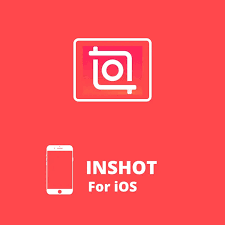
![CapCut Mod APK Download for Android 2024 [Premium Unlocked, No Ads, No Watermarks]](https://www.ternetdigital.com/wp-content/uploads/2024/03/img-1-112-1024x514.jpg)