
With the rise of artificial intelligence, Google has once again taken centre stage with the prelaunch of its advanced language model, Bard AI.
This move positions Google as a direct competitor to OpenAI’s ChatGPTand Microsoft’s Bing, as the tech giant aims to revolutionize conversational AI. This came about when ChatGPT took the whole world by storm.
If you are a writer or a researcher, and you spend much of your time doing research you have all the reasons to smile because google has made your work easier with the launch of google Bard.

Google Bard is similar to popular text generation tool ChatGPT but each of the tools have their advantages over the other so before you proceed you can check out the differences between ChatGPT and Google Bard then decide ( link ) which one to choose from between the two.
Nevertheless, let’s discuss google bard in this article.
What is Google Bard? Everything you need to know.
Google Bard a AI chatbot developed by Google to stimulate conversations and answer queries using AI and Machine Learning.
In a recent blog post, Sundar Pichai the CEO of google, shared that Bard is built on LaMDA, a lightweight language model for dialogue. Designed to minimize computing power, so that everyone around the world can access it easily .
Bard, powered by LaMDA, fetches info from the internet for fresh and quality responses. It’s a creative tool, explains things like NASA’s discoveries to a 9-year-old or gives insights on top football strikers, offering skill-building drills, says Pichai.
How to Access and Use Google Bard.
Here is how to use Google Bard step by step, follow and have fun.
Step 1. Sign up or Log in to Google Bard
Starting with Google Bard is simple. Just go to bard.google.com, sign in with your Google account, and click “Try Bard” on the home page.
Step 2. Enter the prompt to Ask Bard A question.
Enter your prompt in the text box and hit Enter or click the send icon. You can also upload a image, example like a image of a bird and ask Bard to describe it, the species and three fun facts about the bird or image.

Step 3. Interact with Google Bard Responses
Bard will quickly generate a response in a format that is easy to scan, providing you with various options such as to regenerate, rewrite or to fact check. Let’s explore them below.
- Like or dislike the respons. Evaluate Bard’s responses by providing feedback based on your experience. Click Like if the response was helpful, and click Dislike if it was inaccurate or unhelpful.

- Ask Bard to regenerate the response. If you wish to alter Bard’s response to sound less formal and more relaxed or shorten it, click the Modify response icon (resembling horizontal bars) and choose from options like shorter, longer, simpler, more casual, or more professional.

- Share Bard response To share Bard’s response, click the Share & export icon, and choose the Share option.

- Fact check the Google Bard Responses To verify Bard’s sources and their accuracy (which I strongly advise due to AI’s inclination to invent information), use the Google icon for fact-checking and access relevant Google Search queries.

- Review different options for Google Bard Responses. For a more comprehensive response or additional information, select “View other drafts.” This allows you to assess multiple versions of its answers, and you can express your preference by liking or disliking to help improve its performance, presumably for training purposes.

What can Google Bard do?.
It’s tough to cover all of Bard’s uses, as it depends on your role. An engineer might use it for code understanding, and an events planner for venue ideas. I’ll focus on the m⁹ost valuable categories for brevity:
- Retrieve information from your go-to Google apps
Using Google Docs, Bard Extensions let you fetch real-time information from Gmail, Drive, Maps, Flights, Hotels, and YouTube.
Easily request data by typing @ and the app’s name, then give your prompt, like asking for a Google Drive file link.

Or ask it to pull data from an email in Gmail.

- Summarize articles and web pages.
Ever skip long articles or struggle with complex stuff? Me too. That’s why I like Bard—it summarizes articles. Just drop a link, ask for a summary, and see the magic.
NOTE: It’s not limited to articles; you can also include links to studies, medical journals, and other lengthy documents to provide a concise overview.

- Brainstorm and generate content ideas
I utilize it for generating blog article ideas. Input prompts such as “provide blog ideas about whale watching in Alaska,” “brainstorm blog ideas about Google Bard for the ternet Digital blog,” or “generate titles for blog articles about the growing tiny house trend” .

- Show images alongside its answers
The applications of image sourcing extend beyond travel pictures. Bard has the ability to retrieve images from Google Search on any subject, allowing you to visualize responses and gain contextual understanding for specific requests—eliminating the need to manually search on Google.
This feature is just another avenue through which Bard can enhance the effectiveness of conveying ideas.
For instance, inquire about landscaping ideas for your backyard, and Bard will provide satisfying results.

Those are just but a few importance of Google Bard. Some are:
- Learn something new
- Analyze images and create related content
- Write a draft
- Compare your options
- Generate code
- Give travel and activity recommendations
- Compare research and data in a chart
- Write taglines and short copy for inspiration
- Summarize articles and web pages
- Give travel and activity recommendations (with pictures)
Limitations of Google Bard.
- Bias, Inaccurate and Ambiguity
- Limited in Creativity
- Does not provide a Source
- Inconsistencies in Responses
- Limited Generative Potential
In conclusion, Bard might not be the best for getting your work done reliably (which is good to know), but it’s useful for researching, brainstorming ideas, summarizing content, and presenting data in a clear way. Just be cautious – Bard is still getting better, and we’ll have to see if it becomes more trustworthy in the future.
LATEST POSTS
-
Recuva Pro Free Download Pre-activated, Premium Unlocked: | Recover deleted files, free!

Sometimes files are accidentally deleted. If they’re still in the recycle bin, recovering them is simple and doesn’t require any third-party tools. If they aren’t, you’ll need reliable assistance. If you enjoy using CCleaner, you’ll likely appreciate Recuva too, as both are made by the same company. Recuva is user-friendly file recovery software that offers…
-
Foxit PDF Reader for Windows Free Download 2024( Premium Unlocked)

Most web browsers let you read PDF files, but Foxit Reader offers a lot more. It serves as a reader, editor, and converter all in one. Additionally, it acts as a collaboration tool, enabling you to annotate and share documents. The Foxit Reader installer is available in two versions. The first is the Foxit PDF…
-
Avast Premium Security for Windows Free Download (Pre-activated)

Avast Premium Security is a solid choice to keep malware off your computer. It offers more features than many competitors, with excellent usability, top-level malware protection, and strong performance. Running Avast Premium Security doesn’t require much from your system. It only needs 1 GB of RAM to perform its main functions. With 2 GB of…




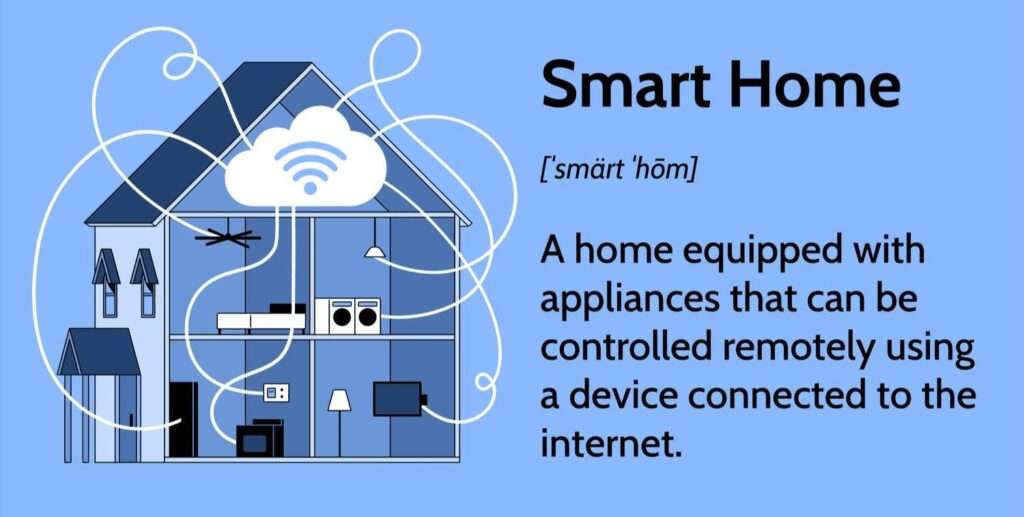
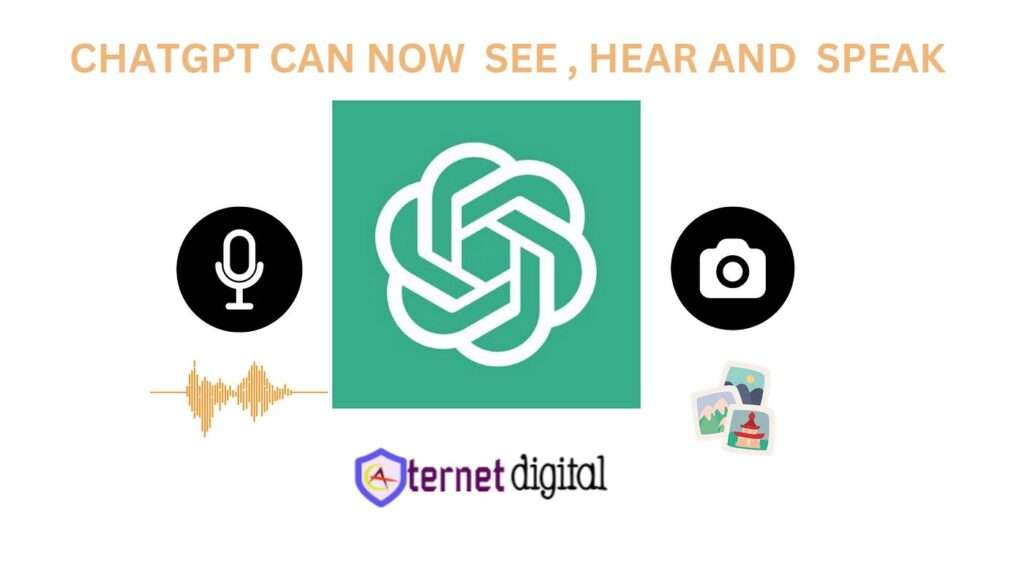

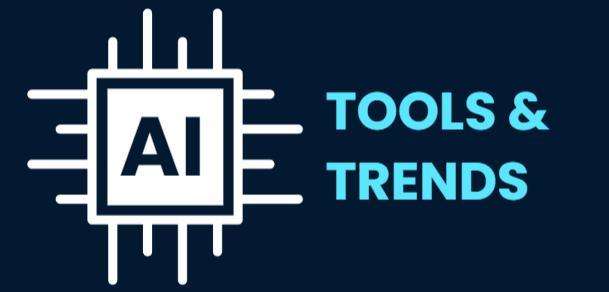

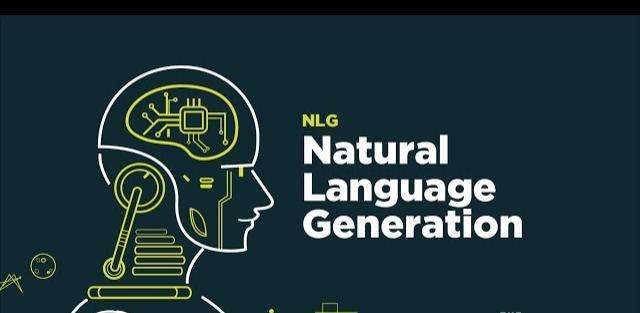
https://www.adulthubtube.com/
https://www.threexvideo.com/
https://www.madhousedc.com/
https://www.daylyporn.com/
Very curiously 🙂
https://justpaste.it/ecwvx