
If you own an iPhone, you probably know how valuable it is. Not only does it store your personal photos, videos, contacts, messages, and more, but it also gives you access to your online accounts, banking, shopping, and other services.
Losing your iPhone would be a nightmare, especially if it falls into the wrong hands.
But what if we told you that there is a new feature in iOS 17.3 that can protect your iPhone from being hacked, wiped, or used by thieves? It’s called Stolen Device Protection, and it’s a game-changer for iPhone security.
In this article, we’ll explain what Stolen Device Protection is, how it works, and how to set it up on your iPhone. We’ll also give you some tips on how to prevent your iPhone from being stolen in the first place, and what to do if it happens.
What is Stolen Device Protection?
Stolen Device Protection is a new feature in iOS 17.3 that adds an extra layer of security to your iPhone. It prevents anyone from accessing your sensitive data or changing your settings without your biometric authentication (Face ID or Touch ID).
Stolen Device Protection is designed to protect against the rare scenario when someone has stolen your iPhone and knows your passcode. With this feature enabled, the thief won’t be able to view or use your passwords, turn off Find My, erase your device, change your Apple ID password, or perform other critical actions.
Stolen Device Protection also introduces a one-hour security delay for some operations. This means that even if the thief manages to unlock your iPhone with your biometric authentication, they will have to wait for an hour before they can make any changes.
This gives you more time to locate your iPhone and put it in Lost Mode using the Find My app or iCloud.com.
Stolen Device Protection is only available on iPhones that support iOS 17.3, which includes the iPhone XS and newer models. It also requires you to set up Face ID or Touch ID on your device.
How to Set Up Stolen Device Protection
Setting up Stolen Device Protection is easy and takes only a few minutes. Here’s how to do it:
- Open the Settings app on your iPhone.
- Tap Face ID & Passcode or Touch ID & Passcode, depending on your iPhone model.
- Enter your passcode to access the settings.
- Scroll down to the Stolen Device Protection section and tap Turn On Protection.
- Confirm your action by entering your Apple ID password.
That’s it! You’ve successfully enabled Stolen Device Protection on your iPhone. You can also turn it off anytime by following the same steps and tapping Turn Off Protection.
How to Prevent Your iPhone from Being Stolen
While Stolen Device Protection is a great feature to have, it’s always better to prevent your iPhone from being stolen in the first place.
Here are some tips on how to keep your iPhone safe and secure:
- Always keep your iPhone close to you and never leave it unattended in public places.
- Use a strong and unique passcode for your iPhone and change it regularly.
- Enable Find My on your iPhone and make sure it’s always online and connected to a network.
- Use a case or a cover for your iPhone that makes it less noticeable and less attractive to thieves.
- Avoid using your iPhone in crowded or unsafe areas, especially at night or when you’re alone.
- Be aware of your surroundings and watch out for any suspicious people or activities.
What to Do If Your iPhone Is Stolen
If your iPhone is stolen, don’t panic. There are some steps you can take to try to recover it or at least protect your data. Here’s what you should do:
1. Contact your carrier and report your iPhone as stolen.
They may be able to block your SIM card and prevent the thief from making calls or using cellular data.
Log in to iCloud.com or use the Find My app on another device and locate your iPhone on the map. If it’s nearby, you may be able to find it or alert the authorities.
2. Put your iPhone in Lost Mode.
This will lock your iPhone and display a custom message on the screen with your contact information. It will also disable Apple Pay and other features that require your Apple ID.
3. Erase your iPhone remotely.
This will delete all your data and settings from your iPhone and make it unusable. However, this will also prevent you from tracking your iPhone or using Stolen Device Protection.
Only do this as a last resort if you’re sure you won’t get your iPhone back.
4. Change your Apple ID password and other online account passwords.
This will prevent the thief from accessing your iCloud, iTunes, App Store, and other services. It will also sign you out of all your devices and apps that use your Apple ID.
Conclusion
Stolen Device Protection is a new feature in iOS 17.3 that can help you protect your iPhone from being hacked, wiped, or used by thieves. It requires biometric authentication for critical actions and imposes a one-hour security delay for some operations.
It also works with Find My and Lost Mode to help you locate and recover your iPhone.
To use Stolen Device Protection, you need to have an iPhone that supports iOS 17.3 and set up Face ID or Touch ID on your device. You can enable or disable the feature in the Settings app under Face ID & Passcode or Touch ID & Passcode.
Stolen Device Protection is a useful feature to have, but it’s not a guarantee that your iPhone will be safe from theft. You should always take precautions to prevent your iPhone from being stolen and act quickly if it happens.
We hope this article has helped you understand how to set up and use Stolen Device Protection on your iPhone with iOS 17.3.
RELATED ARTICLES
- How to Boost Your iPhone Audio Quality with AirPods Pro and Conversation Boost
- How to Boost Your iPhone Audio Quality with AirPods Pro and Conversation Boost
- Samsung Galaxy S24 Ultra vs iPhone 15 Pro Max: Which is the Best
- How to Spot Fake Apple AirPods (Video) – The Ultimate Guide to Avoid Getting Scammed

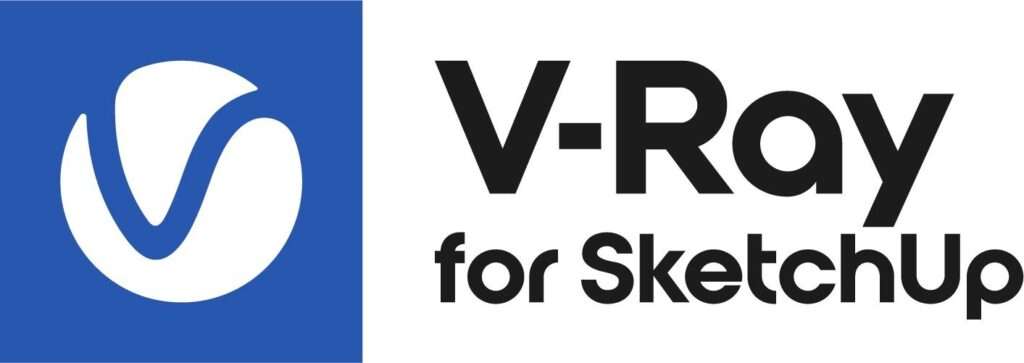
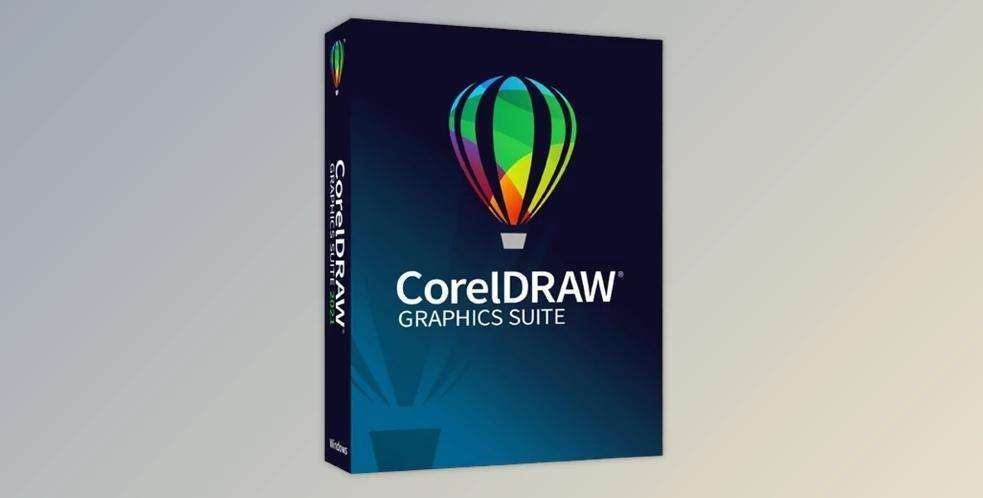

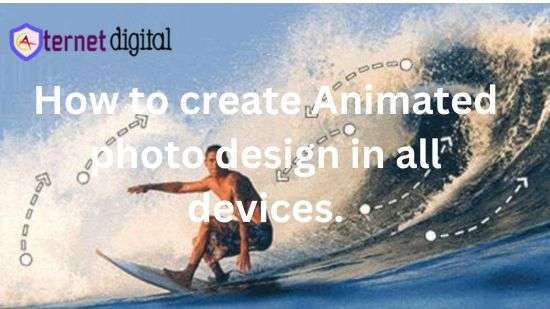
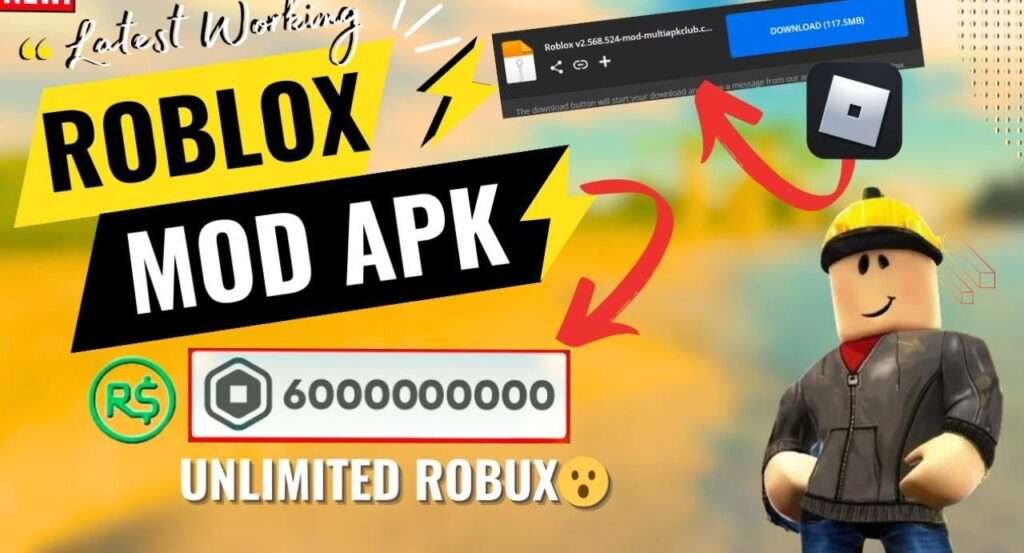

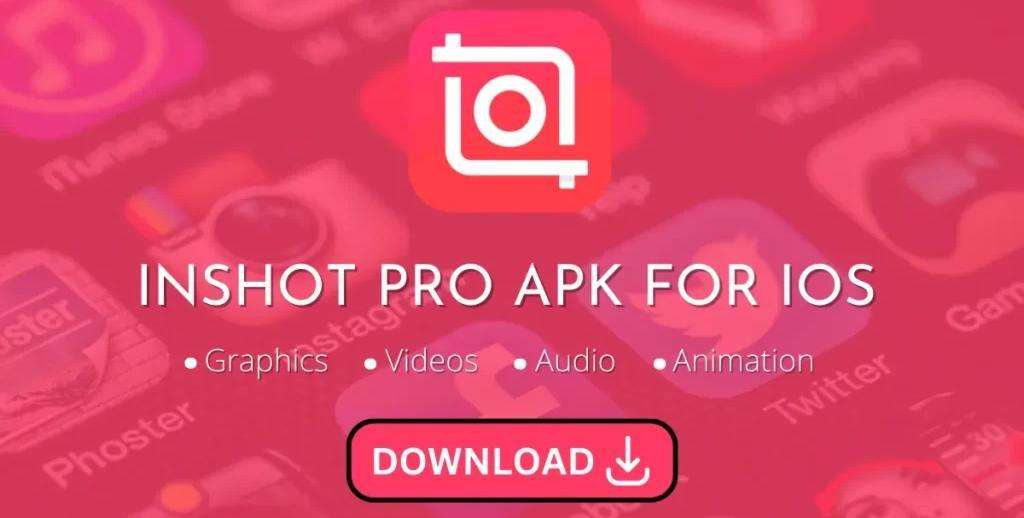


Hi i think that i saw you visited my web site thus i came to Return the favore Im attempting to find things to enhance my siteI suppose its ok to use a few of your ideas
Hi i think that i saw you visited my web site thus i came to Return the favore I am attempting to find things to improve my web siteI suppose its ok to use some of your ideas
Excellent blog here Also your website loads up very fast What web host are you using Can I get your affiliate link to your host I wish my web site loaded up as quickly as yours lol
My brother suggested I might like this website He was totally right This post actually made my day You cannt imagine just how much time I had spent for this information Thanks
Hey there terrific blog! Does running a blog similar
to this take a lot of work? I’ve virtually no expertise in computer programming
but I was hoping to start my own blog in the near future.
Anyhow, if you have any ideas or techniques for new blog owners please share.
I understand this is off topic but I simply had to
ask. Thanks!
This website really has all of the information and facts I
needed concerning this subject and didn’t
know who to ask.
It’s the best time to make some plans for the long run and it’s time to be happy.
I’ve learn this submit and if I may I wish to suggest you some fascinating things or suggestions.
Maybe you could write next articles regarding this article.
I desire to read more issues about it!
geinoutime.com
Fang Jifan의 말에 따르면 오늘은 Gongsheng 학생들에게 큰 기쁨의 날입니다.
k8 ミニゲーム
この記事は本当に素晴らしい!大変勉強になりました。
geinoutime.com
그의 눈은 Zhu Houzhao의 손에 있는 렌치에 떨어졌고, 그것을 잡으려고 앞으로 나아갔습니다.
First of all I want to say terrific blog! I had a quick question which I’d like to
ask if you don’t mind. I was interested to know how
you center yourself and clear your mind before writing.
I’ve had difficulty clearing my mind in getting my thoughts out.
I do enjoy writing but it just seems like the first 10 to 15 minutes are generally lost just trying to
figure out how to begin. Any suggestions or tips? Kudos!