ChatGPT-4 is the latest enhancement in the OpenAI’s most popular platform ChatGPT. What drastically changed the game was when we found out that ChatGPT can access the Internet in the form of plugins.
The introduction of ChatGPT Plugins (link) has completely changed the face of research and jobs. But its obvious that you have to learn to install the plugins into ChatGPT in order to use them.
Don’t worry this article leads you through step-by-step on how to install ChatGPT plugins.

How to Install ChatGPT Plugins.
Step 1: Get ChatGPT Plus Subscription
The most important thing to know is that you can only get ChatGPT plugins if you have a ChatGPT Plus subscription. It costs $20 each month and you can use it anywhere in the world.
To sign up for ChatGPT Plus, just log in to your regular ChatGPT account and click on “Upgrade to Plus” to get started.

After that, click on “Upgrade plan” and follow the instructions to make the payment and subscribe to ChatGPT Plus.

Step 2: Click Beta Features to enable plugins.
Once you’ve subscribed to ChatGPT Plus, tap the three-dot icon at the bottom left to open the pop-up menu, and then select “Settings.”

In the settings menu, go to the left sidebar and select the “Beta Features” tab.

Lastly, switch on the “Plugins” feature to activate it.

Step 3: Use ChatGPT Plugins with GPT-4.
With the setting turned on, let’s start utilizing plugins with the AI chatbot. Follow the steps below to get started:
- On the main chat screen, click on or hover over the GPT-4 model option.

- From the list that appears, choose “Plugins” to switch from the default setting.

Step 4: Go to the Store to Install ChatGPT Plugins.
You will now notice an option that says “No plugins enabled” here. Click on it to expand the menu, then click on “Plugin Store” to view a collection of plugins.

Just click “OK” to continue and accept the OpenAI’s disclaimer about ChatGPT plugins.

You’ll find a whole store with various plugins to choose from. When you’ve decided on the ChatGPT Plugin you want, click on the “Install” button next to it.

The plugin should be installed in just a few seconds, and you’ll see the update in the dropdown menu we mentioned earlier.

Step 5: How to Utilize ChatGPT Plugins.
Once you’ve completed the previous steps, just type out your request related to the plugin in ChatGPT. In my case, I’ll ask a language-related question to converse. Once you’ve typed it, press Enter.

ChatGPT will start interacting with the plugin and quickly provide a response. As you can observe, this smooth interaction enabled both tools to offer an accurate answer.

Kudos! You now have access to ChatGPT plugins. You can install a range of available plugins using the steps mentioned earlier.
To sum up, adding ChatGPT plugins can make your platform more effective and user-friendly. By following the outlined steps, you can easily set up and use these plugins. Leveraging ChatGPT’s capabilities helps create better interactions and smoother communication, boosting your projects. Embracing such tools is key to staying ahead in the evolving AI landscape and making the most of online interactions.

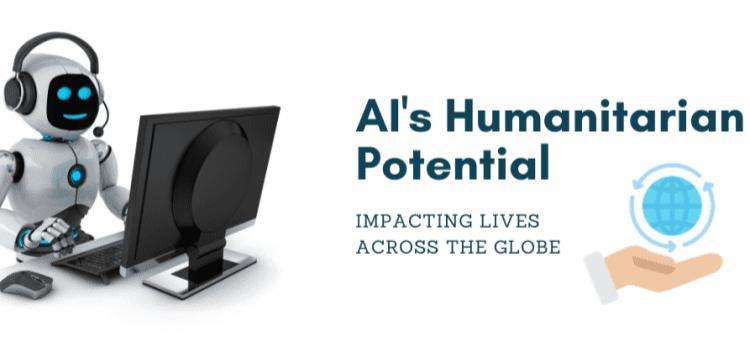








Профессиональные seo https://seo-optimizaciya-kazan.ru услуги для максимизации онлайн-видимости вашего бизнеса. Наши эксперты проведут глубокий анализ сайта, оптимизируют контент и структуру, улучшат технические аспекты и разработают индивидуальные стратегии продвижения.
Каталог рейтингов хостингов https://pro-hosting.tech на любой вкус и под любые, даже самые сложные, задачи.