In today’s digital world, pictures can do more than just sit still. Adding movement to photos, known as animation, can make them more exciting and interesting.
Did you know you can do this for free on your phone? In this article, we’ll talk about easy ways to make your photos move, so you can tell stories and be creative without spending money.
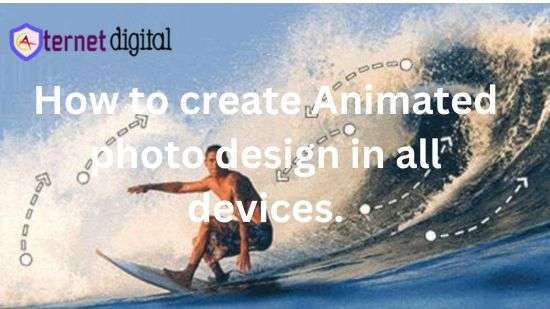
How to Animate a Picture/Photo for Free on Any Device.
What is an animation Animation is making pictures or objects look like they’re moving.
What is an animated photo or picture An animated picture is like a bunch of drawings that play one after the other to look like it’s moving.
Anyone can make animated photo with few steps on your phone in simple steps. Let’s dive in.
In this article, we will use PhotoDirector Application to create the animation.

How to Make an Animated Photo on Windows or Mac Using PhotoDirector.
Step 1.
Click here to be redirected to the websites download site, click on the DOWNLOAD FREE button.

After the download is complete you can click on the downloaded file and install it on your computer.
Step 2.
Open PhotoDirector tool and navigate the buttons. Find the Library tab and under the library tab, click on import.
After that, on the import button and choose on the images/ Pictures/photos that you want to turn into animation.
Next, select the photo you would like to animate and click Open.
Step 3.
After selecting the photo, we are going to click the tab labelled Guided at the top of the screen. Next click the Animations Effects toggle. Right after that select Photo Animation.

Step 4.
Create animation paths by using the click-and-drag method to indicate the desired directions for the animation.
Place anchor points by clicking on the Pin tab to the right of the Curved Arrow tab. Put an anchor point anywhere you want the animation to stop, and anything on the other side of that point won’t be affected.To delete an anchor point, simply right-click on it and choose the Delete option.

Step 5.
Now let’s use the brush freeze tool. Click on the SnowFlake tab on the right of the Pin tab. Now drag the slider to choose the brush size.
Next, we should draw the areas we want to keep still during the animation. To delete some of the drawing you did, go to the side of the screen and tap the brush symbol with the minus sign. After that, move the eraser over the parts you want to take away.

Step 6.
Drag the slider in the left sidebar to adjust the speed.
Tap ‘produce‘ at the lower left corner, then choose the format of video file you want. You can also pick the shape, video resolution, and how long the video will be.

How to Make an Animated Photo on Android phone Using PhotoDirector.
Step 1.
Download PhotoDirector from google PlayStore on your Phone. You can start exploring the app’s unique photo animation features to learn how to animate a picture in seconds.

Step 2.
Open the app now and Choose the Image You Want To Enhance With Photo Animation. You should upload an image from your phone’s camera roll or choose one from our media gallery.
Note: It’s advisable to choose a picture with some movement, like a waving flag, water, or a romantic candle. The key to perfect photo animation is first finding something that moves naturally.
Step 3.
Here, we will select the animation tool and choose from PhotoDirector collection of photo animation features.
Feel free to browse all the effects and find the one that best fits the look you want.
Examples of the most famous effects.
- Tap Live To Animate Photos.

You can make your picture more lively with Animation in Live effects. You can add motion to water or make a flag wave with this feature. Here’s how you can give it a try.
- Open PhotoDirector
- Tap Edit and choose the photo you want to use
- Select the Live option on the far right corner of the app’s tools
- Tap Animation and draw arrows to set the direction
- Set the Anchor or apply Freeze to areas you want to keep still
- Adjust the animation speed
- Save your edits and export your final product as a GIF or a video.
- Tap Dispersion To Animate Photos.

The dispersion effect is great for catching attention. You can use it to make amazing moving pictures with a unique style. Here’s how you can apply this effect to animate photos:
- Open the app and tap Live
- Choose an image from your camera roll or stock library
- Tap Dispersion
- Use the brush tool to draw areas where you want to add dispersion effects
- Tap Shape to choose a shape style
- Save your edits and export your final product as a GIF or a video.
In PhotoDirector, you can customize your dispersion effect to suit your style in these ways:
- Shape: Choose from various dispersion shapes like circles or leaves.
- Size: Modify the size and style, ranging from delicate strokes to larger fragmented pieces.
- Direction: Alter the focal point and overall motion of dispersion.
- Mode: Adjust the way dispersion spreads out or disappears.
- Fade: Control the strength of dispersed elements and their rate of fading.
- Speed: Change the pace at which dispersed elements move away from the main subject.
- Add Animated Overlay & Stickers To Animate Photos.

If you prefer not to animate the entire image, you might want to add overlays and stickers to infuse a touch of creativity that makes a big impact. You can select from adorable stickers and wraparound effects for genuinely distinctive images. Here’s how to animate a picture simply by adding stickers:
- Open PhotoDirector and choose your image from your camera roll or stock library
- Tap Elements
- Select your favourite animated sticker from our collections of categories
- Drag the adjustment bar to set the animation speed
- Save your edits and export the final product as a GIF.
When you complete these steps, you can download your animated photo.
How to Make an Animated Photo on Iphone Using PhotoDirector.
Animating photos on an iPhone follows a similar process to what we described earlier for PC or Mac. Please note that the PhotoDirector app may appear slightly different on an iPhone compared to an Android device.
Step 1.
Go to the Appstore app and search for PhotoDirector, download it into your phone and install it. After completing the installation, we can go to the next step.

Step 2.
Tap Edit and select the photo you want to animate from your camera roll. Next Tap on the Elements tab at the bottom of the screen then hit Animation.
In the next tab, tap Motion, then use your finger to draw arrows in the direction you want the animation to go.
Wherever you draw an arrow, that area of the photo will move in the direction you’ve indicated. If you want to remove an arrow, drag it to the trash icon in the bottom right corner.

Step 3.
Tap on Anchor at the bottom of the screen. Put an anchor point anywhere you want the animation to stop, so it will not affect anything on the other side of that point. If you want to delete an anchor point, drag it to the Trash icon in the bottom right corner.
After that, Brush freeze by tapping Freeze. Drag the slider to choose the brush size. Next, draw on areas you want to keep still during the animation.

Step 4.
Hit the Speed icon. Drag the slider to make your animation slower or faster. Next, tap on the Check Mark in the top right corner and save the animation as a video file.
You can also select the aspect ratio, video quality, and duration. Finally, click on the Export icon in the top right corner.
Note: While editing the photo animation, you can press Play in the bottom right corner at any time to preview it.
In conclusion, Animating photos on your phone for free can help you tell better stories and get more attention on social media. It’s a cool way to make your pictures more interesting and fun. So, try different tools and have fun being creative. Your phone can be more than just a phone—it can be a magic tool for making your photos come alive and telling great stories.
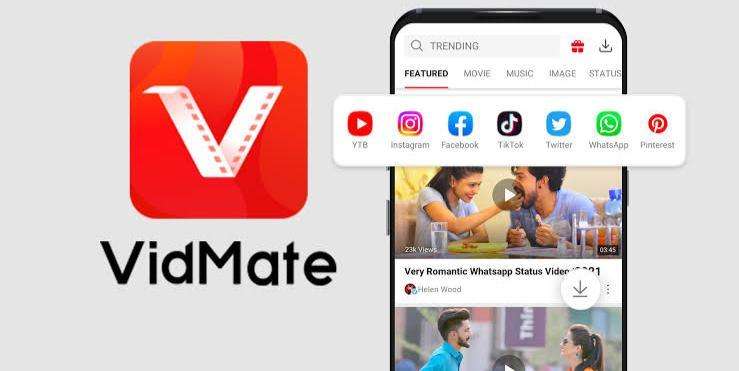
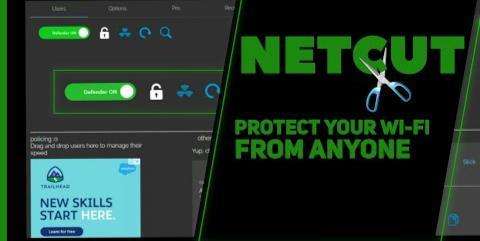


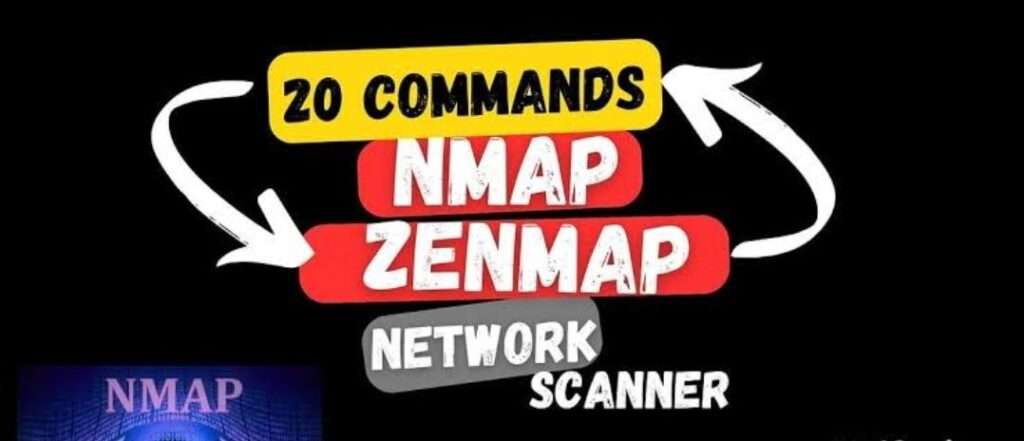



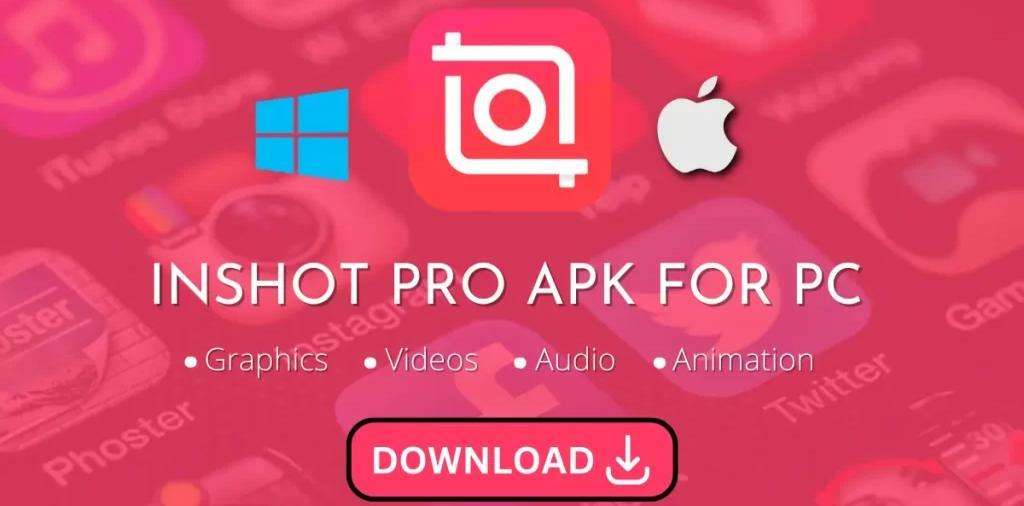
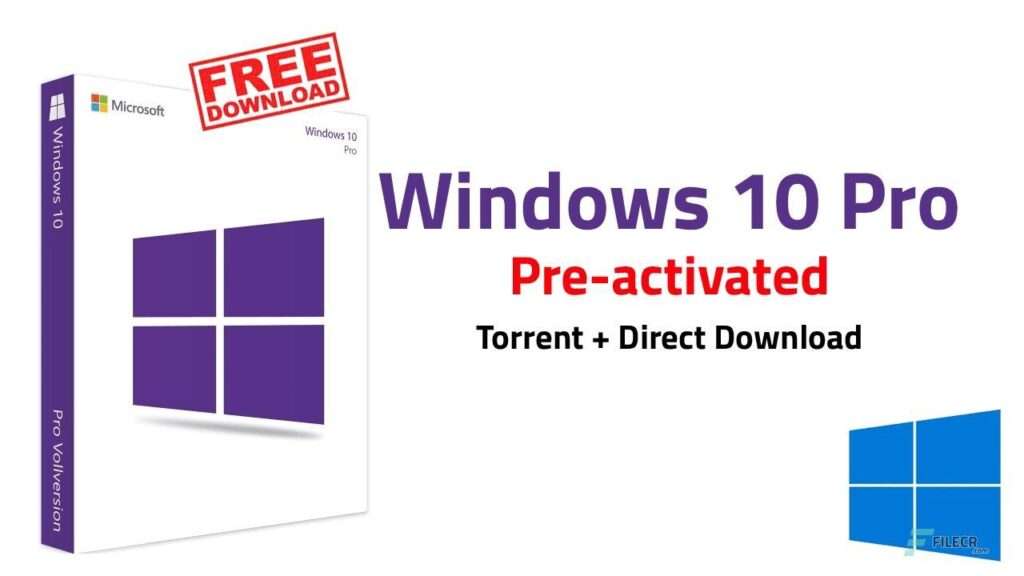
canadian pharmacies generic ed medication Northwest Pharmacy In Canada
london pharmacy canada [url=http://canadianphrmacy23.com/]Canadian Pharmacies Online[/url]
Профессиональные seo https://seo-optimizaciya-kazan.ru услуги для максимизации онлайн-видимости вашего бизнеса. Наши эксперты проведут глубокий анализ сайта, оптимизируют контент и структуру, улучшат технические аспекты и разработают индивидуальные стратегии продвижения.