Creating social media posts can take a lot of time. But with Canva and Chatbot GPT, it becomes easier.
What Is Canva And How Does It Work? Tips & Tricks.
Canva is a popular graphic design platform that allows users to create a wide range of visual content, including social media graphics, presentations, posters, documents, and other visual content.

It’s accessible here
Here are some key features of Canva:
- Template selection for various design projects.
- User-friendly drag-and-drop interface for easy customization.
- Text, image, and color customization options.
- Access to a wide range of design elements like fonts and graphics.
- Download and sharing options for the completed designs.
What is ChatGPT and its uses.
ChatGPT is an AI chatbot that can answer questions, provide information, and assist with various tasks.

Its accessible here
Some key features of ChatGPT include:
- Natural language processing for human-like conversation.
- Knowledge about a wide range of topics, including but not limited to science, history, and technology.
- Ability to generate creative content, including writing, poetry, and more.
- Support for various languages and understanding of context.
- Assistance with tasks such as scheduling, reminders, and information retrieval.
- Chrome extensions and app plugins.
How to Use ChatGPT Canva Plugin to Up Your Social Media Game.
In today’s digital world, having a strong social media presence is crucial, but creating appealing content can be time-consuming. Thankfully, with Canva and Chatbot GPT, businesses and individuals can efficiently produce bulk social media designs and posts using useful ChatGPT plugins.

NOTE: To utilize the Canva plugin in ChatGPT, you need to have an active subscription for ChatGPT Plus, priced at $20 per month. Access to plugin installation is restricted to paid users exclusively.
- First, you have to enable plugins in ChatGPT.

2. Next, switch to the “GPT-4” model and select “Plugins” from the drop-down menu.

3. Now, access the ChatGPT “Plugin store” to explore a wide array of incredible plugins.

4. Here, you can search for “Canva” and install the plugin within ChatGPT.

5. After installation, ensure that the “Canva” plugin is enabled by selecting it from the drop-down menu.

6. Now, we will enter the prompt for the image or video you wish to create. For beginners, we asked ChatGPT to generate images for social media posts about climate change, and it generated some impressive results within a minute.

7. You can also click the link provided in ChatGPT’s response and customize the design to your preferences on Canva, without the need to sign in.

8. Next, you can instruct the Canva plugin on ChatGPT to design a logo for your company or brand.

9. Finally, we experimented with the ChatGPT Canva plugin to craft a Reels video for Instagram, inviting users to a book club meeting. You can download and utilize the video directly from ChatGPT.

10. However, if you desire to edit the generated video by adding your logo and other elements, simply click the link to access additional customization options.

In general, If you’re aiming to create an automated Instagram or YouTube account with exceptional content, the Canva plugin in ChatGPT allows you to materialize your concepts in minutes, effortlessly and with minimal user input.




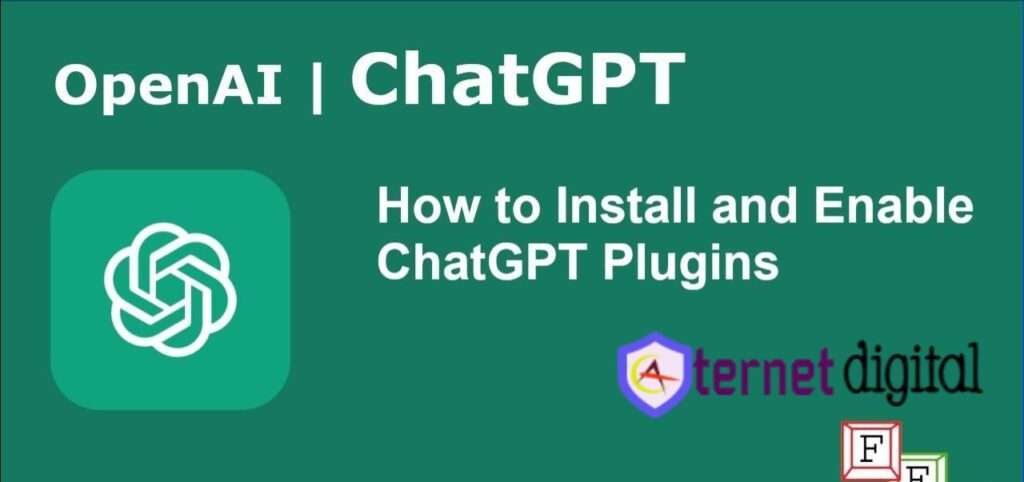





[url=https://tadalafilstd.online/]generic cialis 2017[/url]
[url=https://tadalafilu.online/]generic tadalafil daily[/url]
[url=http://declomid.online/]clomid rx price[/url]
how to get flomax without prescription
I don’t think the title of your article matches the content lol. Just kidding, mainly because I had some doubts after reading the article.